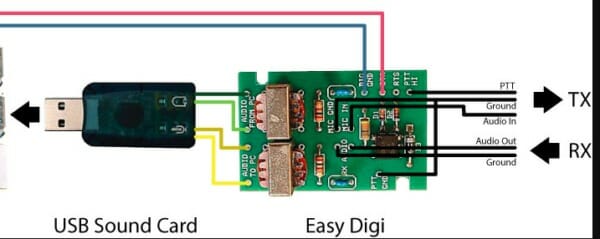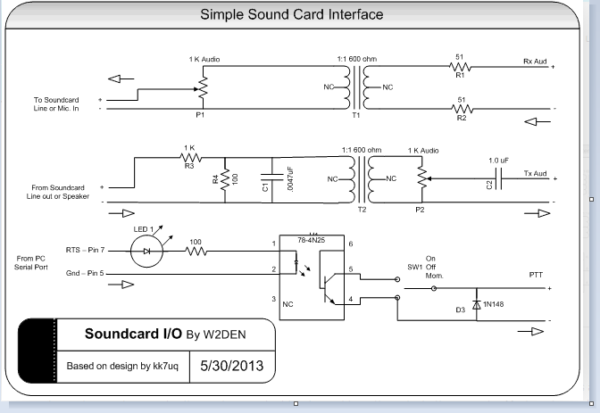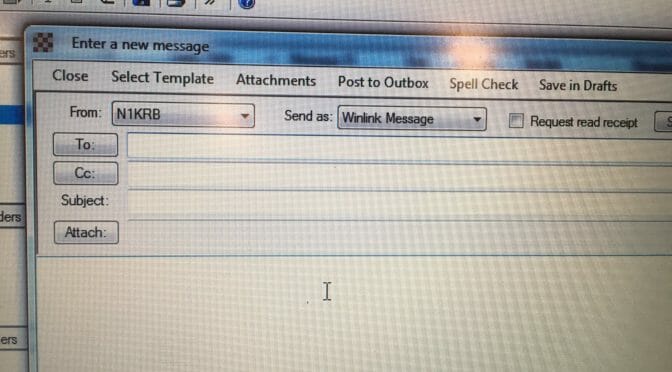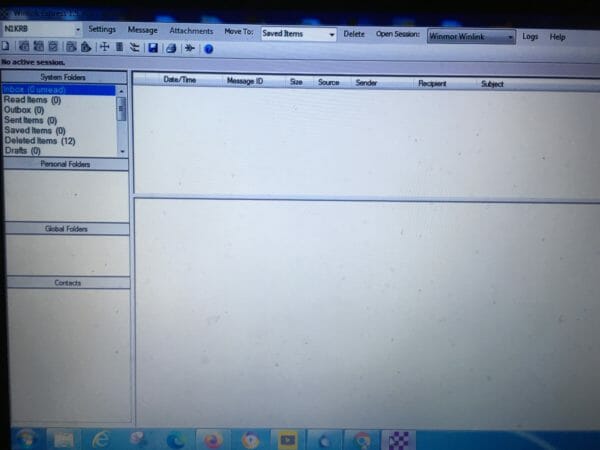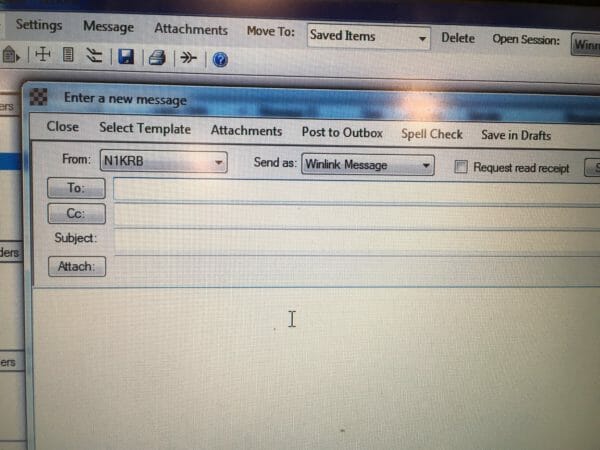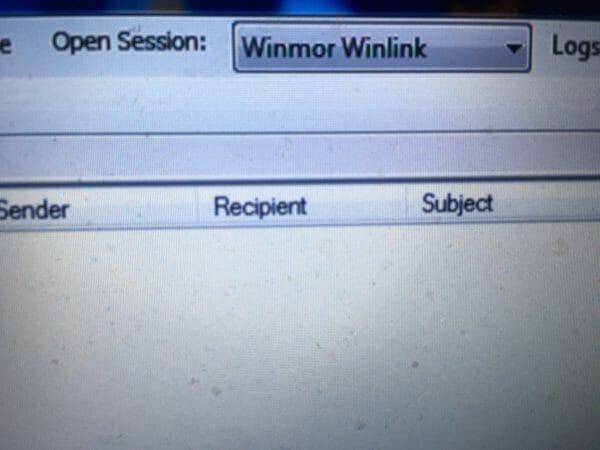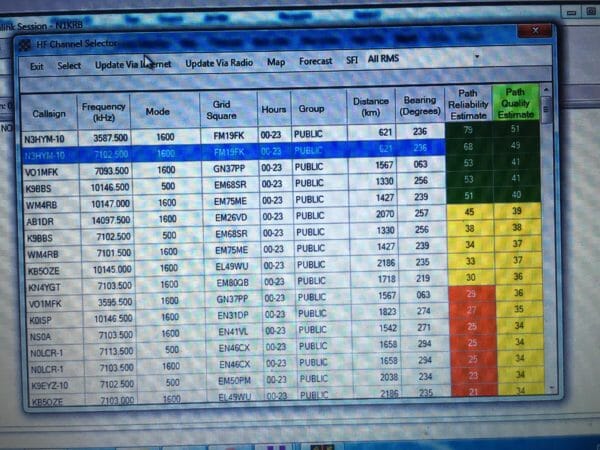This article on Digital Voice Radio is intended for those new to ham radio but I hope that all who read these passages will enjoy and learn.
At a recent Nashua Area Radio Society club meeting on Zoom, there was a fascinating talk about Digital Voice Radio – including the mediums known as DMR, D-Star, and Fusion (C4FM) radio, given by Brian Gudzevich, WO1VES.
During that hour, I heard more buzz words, terms, and phrases that I could count. It took me the following week just to look-up everything. But what I heard was quite something, a way to contact people all over the world with the clarity of digital audio.
What intrigued me even more, is that a new ham – someone just getting their Technician License – can get involved with this kind of technology rather easily and for not much money. 
I remember what it was like for me, just two years ago, getting my first license and having only a Baofeng HT and making some of my first QSOs to the remote corners of New Hampshire and Vermont. Boy, did I feel hot stuff back then! I also tried EchoLink in the beginning and made some other interesting QSOs to the West Coast and parts of the UK. That was great, too!
But, from what I heard, the digital voice radio formats are like EchoLink on steroids. I wanted to give it a try.
Asking around, I heard that DMR – even with its various downfalls – might be a place to start. I found a Baofeng DM-5R Plus being sold for $ 55. This was an awkward radio to play with, but after time, it finally got it to work.
I was able to reach the local repeater in Hudson – K1MOT – and was able to hear a few voices while tuned in to the system with some success.
However, the best way to connect to digital radio and to the outside world is with something called a hotspot – a device that talks to the radio at one end and connects to the internet at the other. The hotspot I choose is what is known as a Jumbo, running Pi-Star.

The basics of a DMR radio is that it is centered around the commercial radio technology, first developed by Motorola, which digitizes the audio and then divides that audio into packets. Those packets are sent and received over VHF and UHF bands.
To help make things work, each radio is required to have a ‘radio ID’, now issued by RadioID.Net. And for one radio to talk to another, the most common way to do this is to connect through something called a “talk group” which is like a virtual telephone party line. Anyone on the talk group can talk to another when they’re on the radio at the same time. Each talk group also needs its own ID number.
What also is required is that each radio needs to be programmed with something called a “code plug”. This is similar to the Chirp program used on HTs. However, the code plugs on DMR are more like a matrix of data, setting up channels, contacts, talk groups, frequencies and so much more. It can be quite involved with trying to make sure all the information is imported into the right space. It is quite possible to screw things up … which I know first hand.
Using the repeaters, as mentioned, are rather limited as they only handle a small number of talk groups. The common complaint with the repeater is that it is hardly worthwhile because too few people are using them. However, a hotspot, with internet access at home, in a car, or from a cell phone, can give you unlimited possibilities for chatting with others all over the world.
The first morning I got on the air, I overheard a fellow in Florida talking with someone in England. And then, I got on the air to talk with someone in Ohio and then Illinois, all with the clarity of digital signals. No QRN could be heard. It was quite something.
The one other thing I found interesting with DMR – with the Pi-Star hotspot – I could log onto its ‘Dashboard’ and get an instant read-out of who else is on the talk group. Can you do that on HF? Maybe someday – maybe!
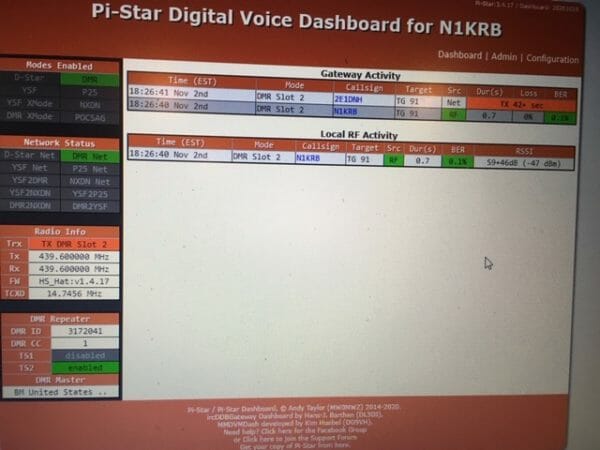
And like I said, the whole experiment of trial and error cost less than $125 for the radio and the hotspot. Not great quality stuff but it worked and I was able to get a taste of this technology.
It is dizzying with the number of things available to anyone in ham radio – even for the new ham – and digital voice is just another exciting aspect of this ‘hobby’.
I would be interested in your experience with DMR. And who knows, I may try one of the other digital voice radio formats soon. Stay tuned!
73 Randall, N1KRB